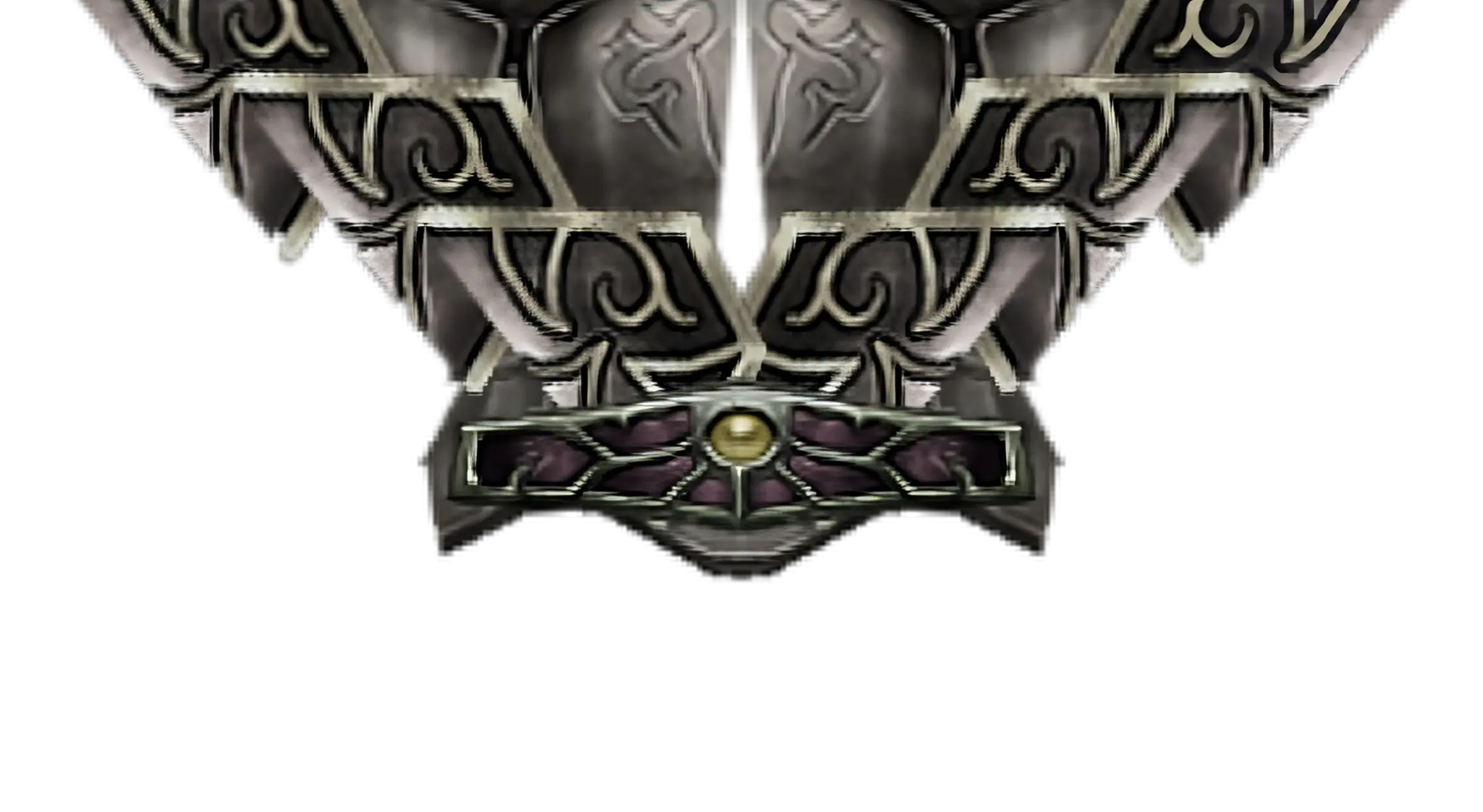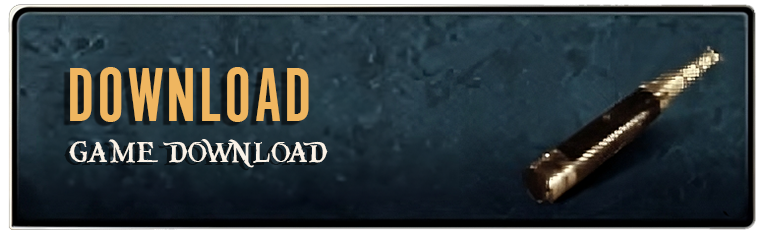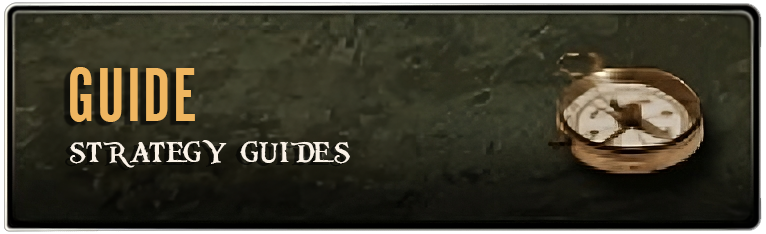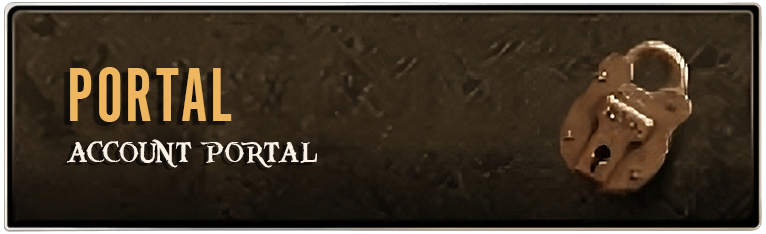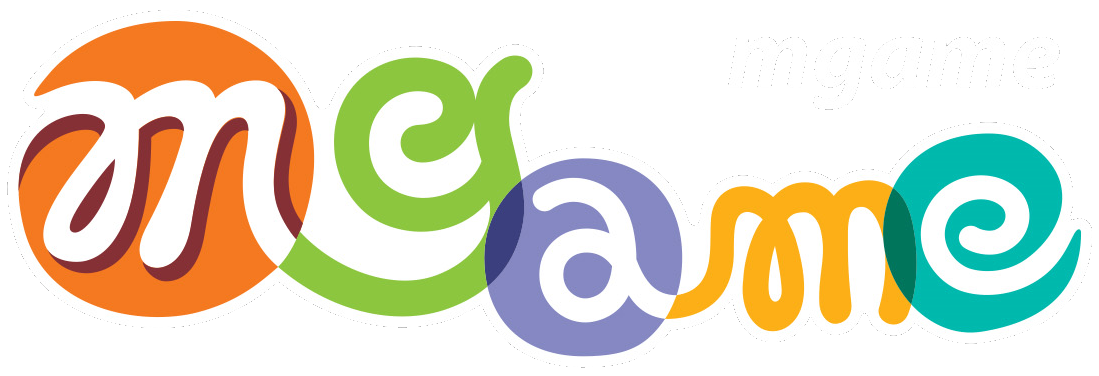Overview
Guilds provide players with a system that enables teamwork, creates a variety of communities, and experience the new economic system while enjoying the fun of teamwork through various community activities among players. Guilds in Legend of Ares also serve many purposes and benefits. One particular benefit by being in a guild is being able to summon or be summoned by guild members into war.
Guild Organization
There are 7 different ranks in a guild. The ranks are assigned by the guild master. There are limits on how many people you can assign per rank.
Currently the total member limit is 30 members.
Symbol of Rank | Rank | Member Limit | Remuneration | Permissions |
|---|---|---|---|---|
 | Guild Master | 1 | 0% | -- Access to guild bank (default) -- Access to select which players can use the guild bank -- Access to creating an alliance with another guild -- Access to setting ranks of players in the guild -- Access to inviting a player to the guild -- Access to kicking a player from the guild -- Access to set an announcement on the guild page (G) -- Access to setting the guild symbol and guild name text color -- Access to using guild calls from the plus shop -- Access to guild chat -- Access to alliance chat -- Access to disbanding the guild |
 | Guild Counsellor | 4 | 30% | -- Access to using guild calls from the plus shop -- Access to guild chat -- Access to alliance chat |
 | Guild Advisor | 2 | 20% | -- Access to guild chat -- Access to alliance chat |
 | Guild Officer | 3 | 15% | -- Access to guild chat -- Access to alliance chat |
 | High-Rank | 5 | 15% | -- Access to guild chat -- Access to alliance chat |
 | Mid-Rank | 5 | 10% | -- Access to guild chat -- Access to alliance chat |
 | Low-Rank | Unlimited | 10% | -- Access to guild chat -- Access to alliance chat |
Creating a Guild
Requirement for creating a guild
-- The character must be level 40 or above.
-- The character must have 1,000,000 daric/segel.
How to create a guild
-- Meet the requirements for creating a guild.
-- Select the Guild Master NPC in your factions sacred land and select the guild creation menu.
-- Enter the name of the guild to complete your guild creation.
(Note - The guild name can be a maximum of 12 characters long.)
Religious Alliance Guild Master | Holy Empire Guild Master |
|---|---|
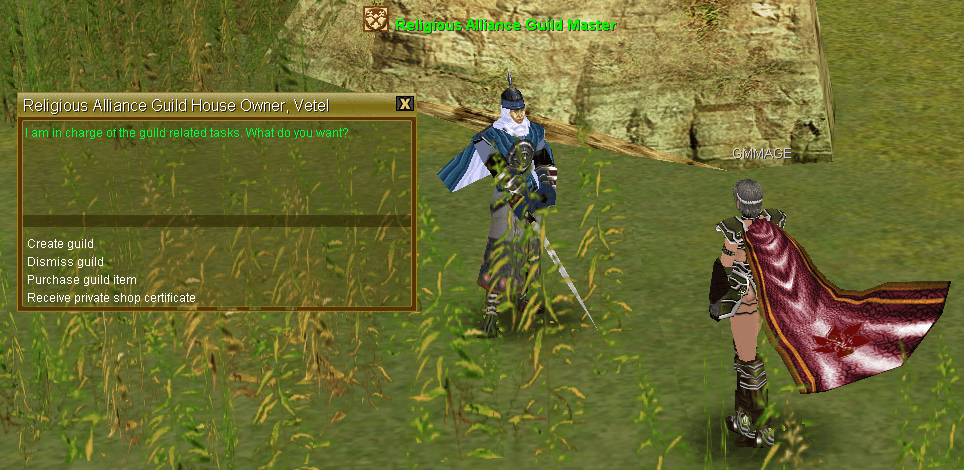 |  |
Guild Master Functions
1) Inviting guild members
* The guild master has to invite the players he/she wants to have in the guild.
a) Press the 'G' key to open the guild window.
b) From the guild master menu, select "Manage Guild Member".
c) Click the "Send Guild Invitation" button and enter the ID of the user you want to invite.
d) If the user that received the invitation agrees to join the guild, then the person is added as a guild member.
Guild members can also be invited by using the /ginvite [NAME] command.
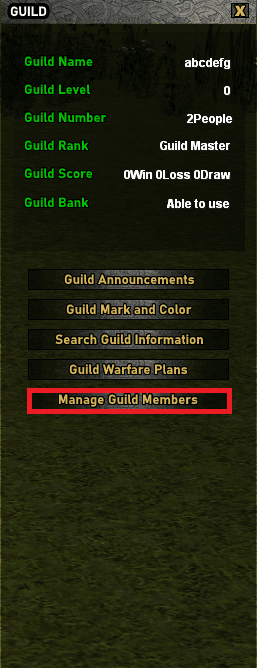 | 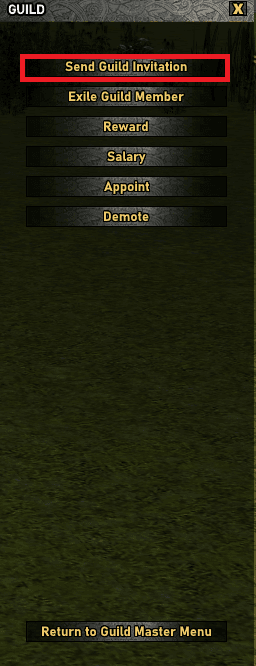 | 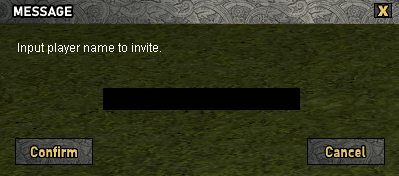 |
* The level of the guild master dictates how many members can join at once.
-- Level 40 ~ 49 : 20 members
-- Level 50 ~ 59 : 25 members
-- Level 60+ : 30 members
2) Kicking out guild members
a) Press the 'G' key to open the guild window.
b) From the guild master menu, select "Manage Guild Members".
c) Click the "Exile Guild Member" button and enter the ID of the guild member you want to kick out.
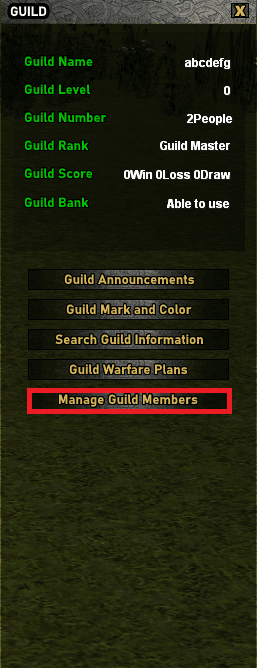 |  |  |
3) Appointing Members
The guild master can change his/her members ranks.
a) Press the 'G' key to open the guild window.
b) Click the "Manage Guild Members" button.
c) Click the "Appoint" or "Demote" button.
d) Choose the rank and input the character name.
Note - Demoting a member will put them to the lowest rank. You cannot choose which rank to demote a member to.
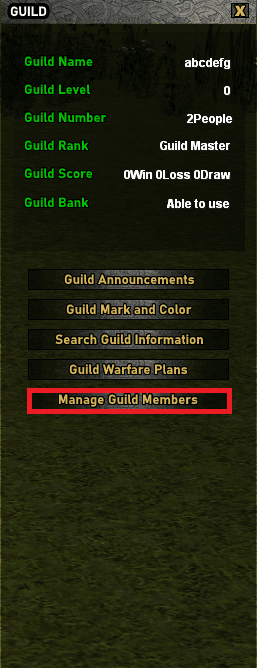 | 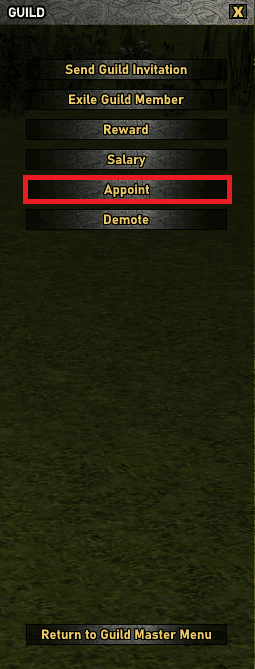 |  |  | 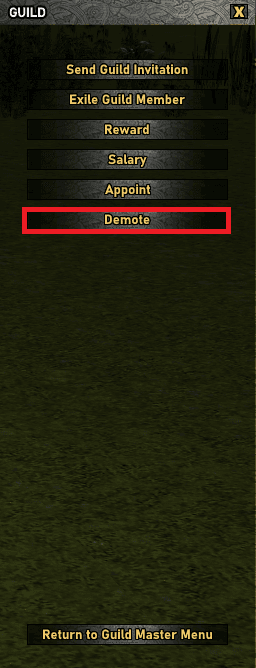 | 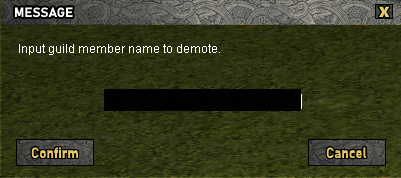 |
4) Guild Announcements
The guild master can make important announcements for their members to view.
a) Press the 'G' key to open the guild window.
b) Click the "Guild Announcements" button.
c) Click the "Create Guild Announcement" button.
d) Type in your Title and your announcement, then click the "Confirm Announcement" button.
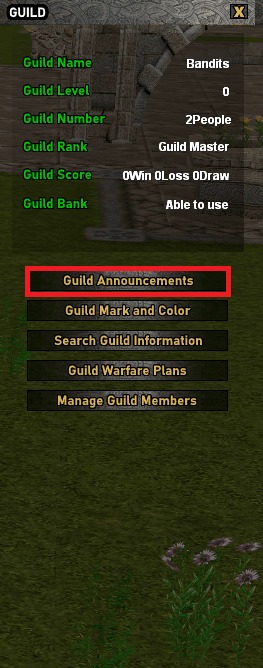 |  | 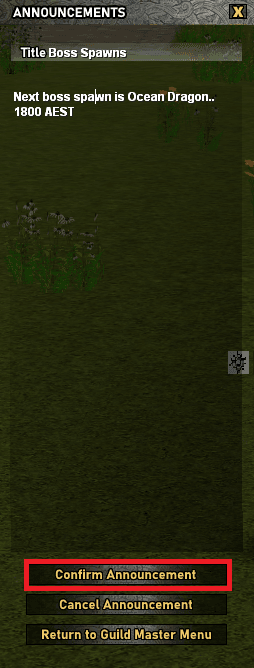 | 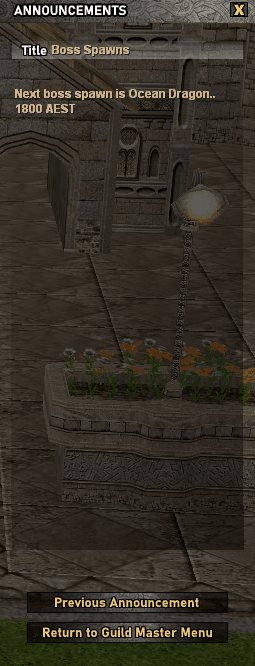 |
5) Viewing Members
To view your members in your guild as the guild master.
a) Press the 'G' key to open the guild window.
b) Click the "Search Guild Information" button.
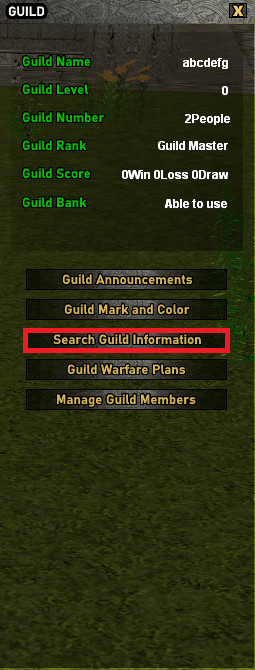 | 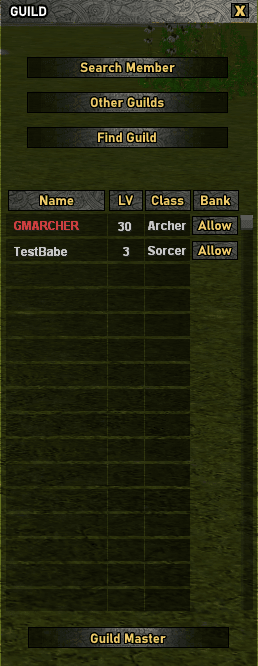 |
6) Editing Guild Mark
The guild mark has to be 16 X 16 24bit sized BMP file.
Name the file "Guild Symbol". (WITHOUT THE QUOTES). Copy the file into the folder where Legend of Ares is installed (Default Directory is C:\Program Files\*). Higher resolutions do work, you must relog if you use them after changing the guild symbol.
a) Press the 'G' key to open the guild window.
b) Click the "Guild Mark and Color" button.
c) Click the "guild mark.bmp" and press OK.
d) Changing guild mark complete!
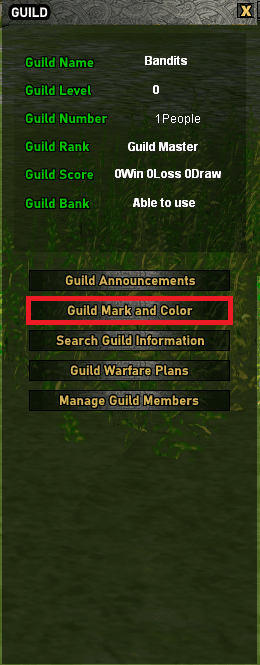 | 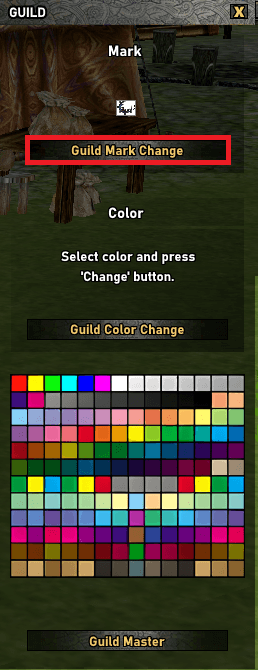 |
7) Editing Guild Color
The guild master can change the color of their guild name. Any resolution works.
a) Press the 'G' key to open the guild window.
b) Click "Guild Mark and Color" button.
c) In a palette shown on the screen, select a color you want and click "Confirm".
d) Changing guild color complete!
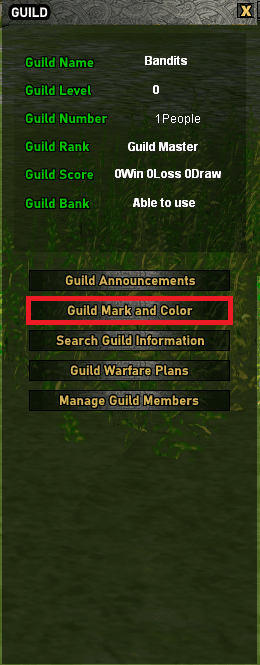 | 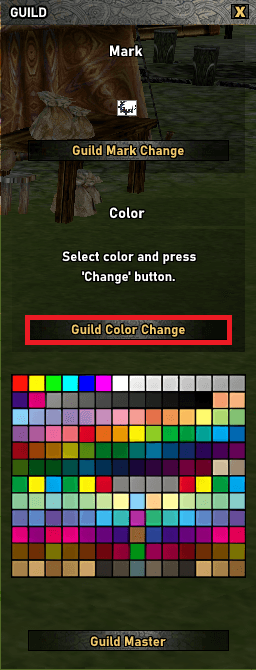 |
8) Guild Storage Authority
a) Each guild has its own guild storage that guild members can share. The guild members can access this storage through the storage NPC. In order for a guild member to access the guild storage, he/she requires the authority from the guild master first.
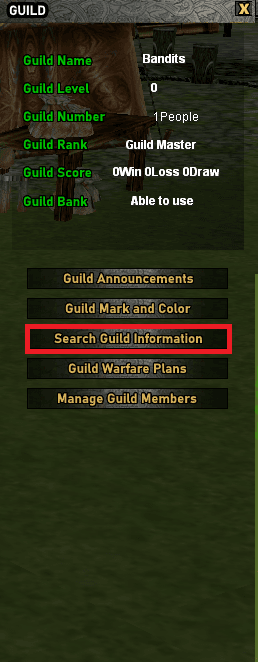 |  |
9) Guild Alliance
The guild master can form a guild alliance with any other guild of the same faction.
a) Press the 'G' key to open the guild window.
b) Click the "Guild Warfare Plants" button.
c) Click the "Announce Guild Alliance" button.
d) Type in the guild name.
e) Wait for the other guild master to accept (guild master must be online)
The guild that was invited will receive a notification in the top left of the screen.
Afterwards you can look at their guild information.
a) Press the 'G' key to open the guild window.
b) Click the "Search Guild Information" button.
c) Click the "Other Guilds" button.
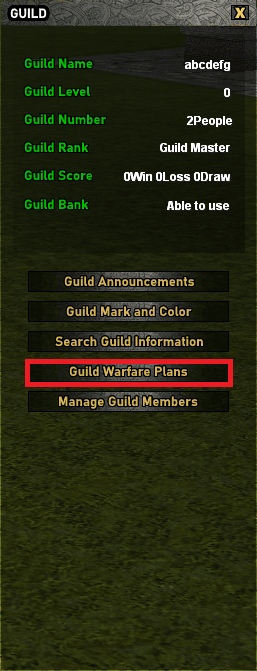 | 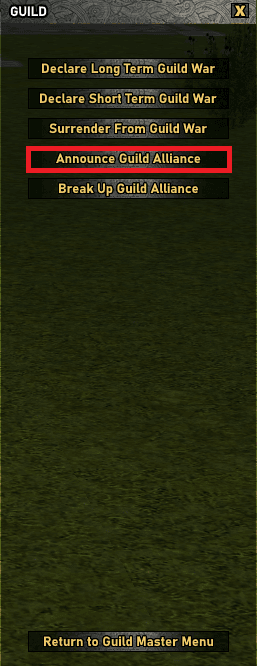 |  | 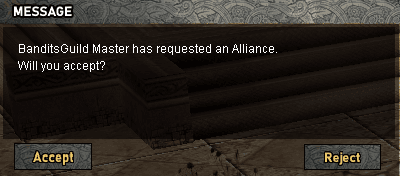 |  | 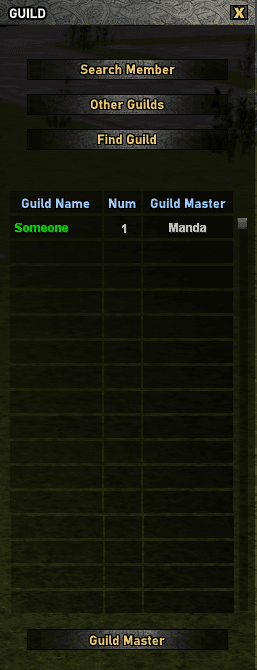 |
Once the guild alliance is formed, you can speak with each other through the guild chat with a prefix of %
Example: %Hello other guild!
Guild Alliance Restrictions
a) Unable to form an alliance with the opposing faction
b) A guild can form an alliance with up to 3 guilds.
Guild Alliance Disband
a) Click the shortcut key G to open the guild window, and click the war button.
b) Click the "Break Up Guild Alliance" button and enter the name of the guild that you intend to cancel the alliance with.
c) Disband alliance.
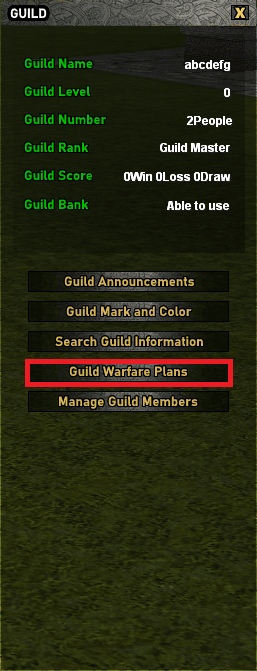 |  |  |
10) Guild Remuneration
Used by the guild leader when he wants to distribute rewards to all guild members. After entering the total amount of remuneration, it will be automatically distributed according to the players guild rank. Rewards will only be distributed to guild members who are online at the time, and the remaining amount will be automatically returned to the guild leader.
a) Click the shortcut key G to open the guild window, then click the guild member management button.
b) Click the "Reward" or "Salary" button, enter the amount you want to distribute and click OK.
c) The balance will automatically be allocated to the current online guild members according to their guild rank, and the remaining amount will be automatically returned to the guild leader.
*The minimum amount of reward is 1 million (Daric/Segel), and the maximum amount is 4.2 billion (Daric/Segel).
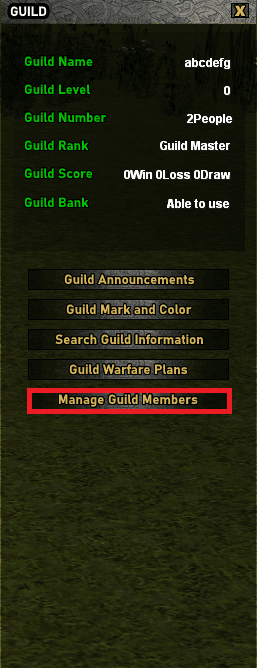 |  | 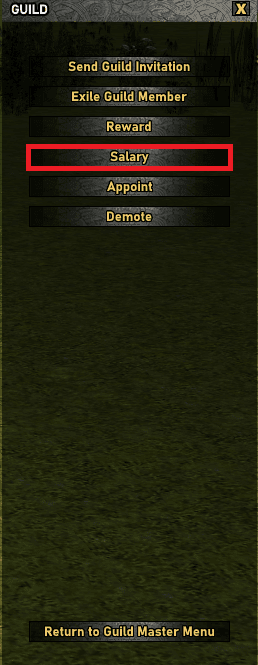 | 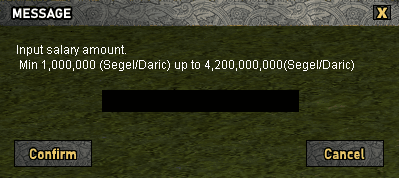 |
11) Find a Guild
Guild masters can use the "Find a Guild" function to view information about other guilds in the game.
a) Press the 'G' key to open the guild window.
b) Click the "Search Guild Information" button.
c) Click the "Find Guild" button.
d) Type in the guild name.
e) A box will appear if the guild name exists with information.
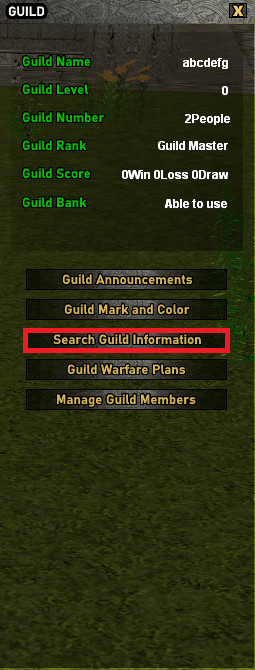 | 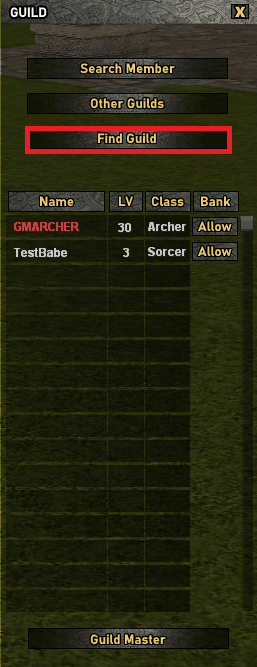 | 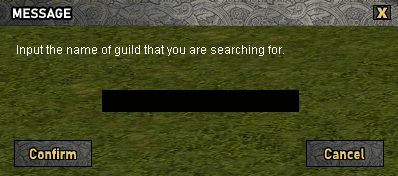 | 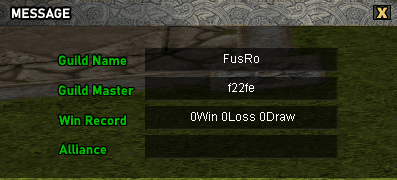 |